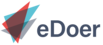Topics serve as building blocks for a course but they can also function as standalone entities. In this guide, we will show you the steps to start learning a Topic.
Table of Content
Topic Homepage
Similarly to the Journey and Course homepage, the Topic homepage comprises a navigation bar and a highlighted tab. This is a space that shows an overview of the Resources included in this specific topic, as well as relevant information related to the it.
This tab displays a list of the resources currently included in the topic. Here you can choose individual resources to learn.
This tab offers information about the topic, which shows the learner if it is relevant to their needs or not. Here you can find information such as the language of the topic, its code, as well as a general description, followed by the expected learning outcomes.
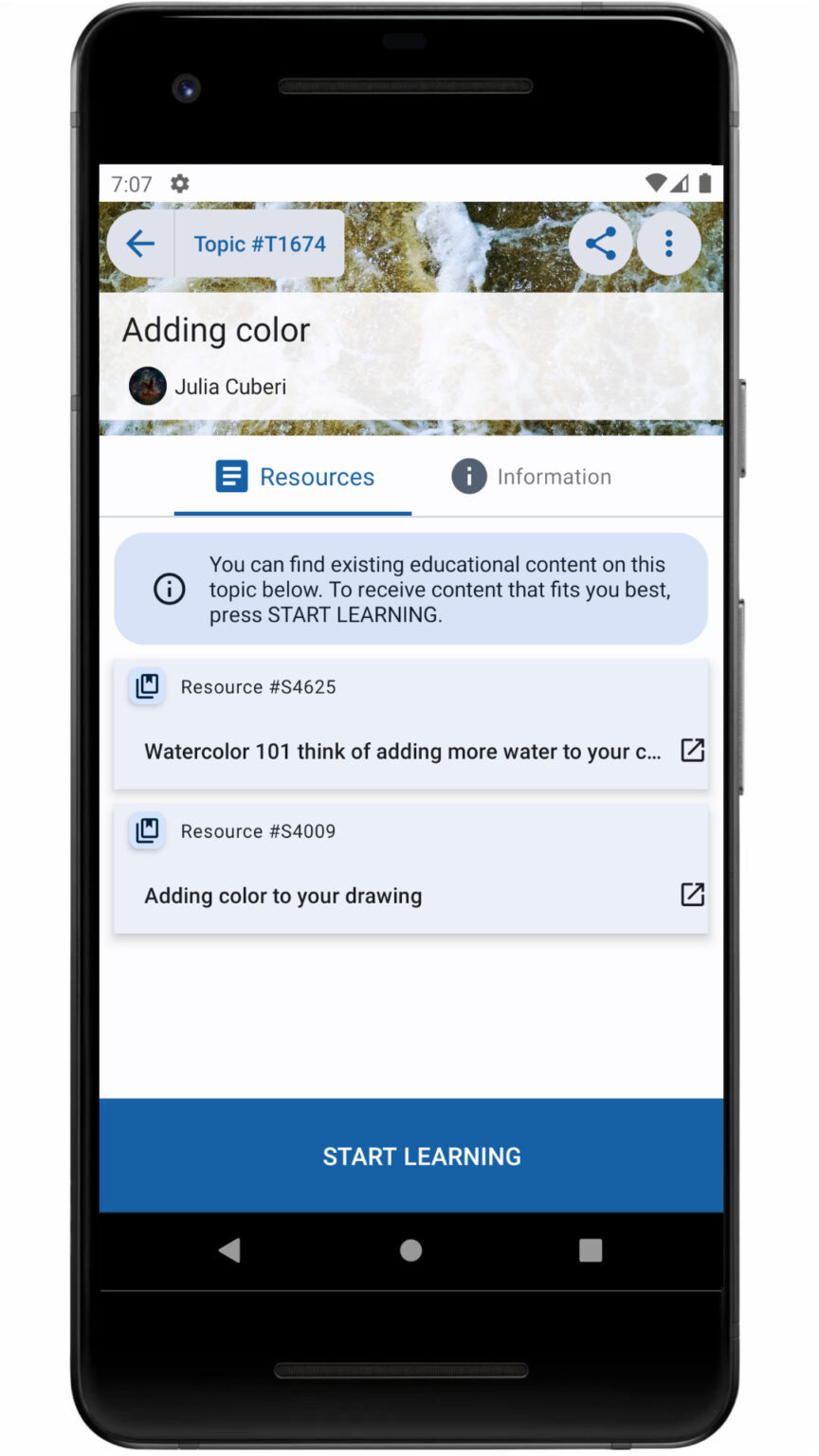
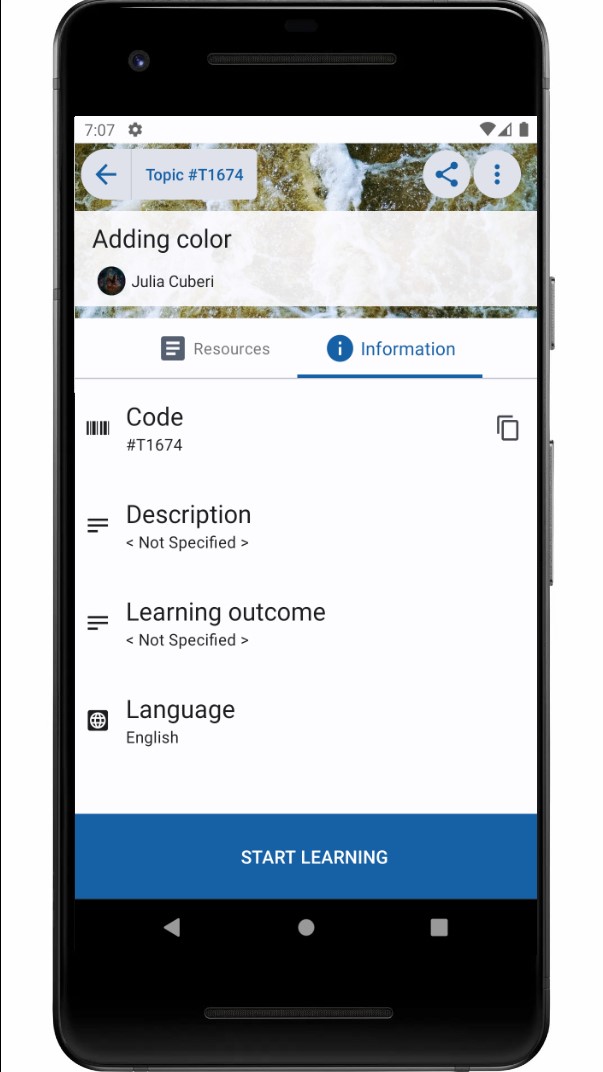
Start Learning a Topic
Starting a topic is very easy. After searching specifically for the topic that interests you, finding one in the Explore tab, or choosing one from a specific course, simply tap on the topic you want to start. You will be taken to the topic’s homepage, where all the information about it and its resources is accessible. To start learning the topic, tap on “Start Learning”.
After starting a topic, it will be visible to you in your Home tab at all times.
Resources
Resources are the smallest building block of eDoer. They can take multiple forms, like PDF files, videos, images, links, etc. For more information on Resources and other building blocks of eDoer, you can also refer to our eDoer Building Blocks guide.
After you click on “Start Learning” on the Topic’s Homepage, tap “View” on the Resource you want to start with. In case the resource contains external content, for example, a link to a video or another webpage, eDoer will warn you about this. You can check the “Do not show this message again” box if you do not want to receive this message again. Otherwise, simply tap “Continue” and you will be taken to the external content. The content of the resource, external or not, will be shown on the eDoer platform.
After you finish with the chosen resource, simply go back to the Resource set, continue with the next resource, mark the topic as finished, or click on “Need Another” to move on to the next resource.
Stop Learning a Topic
If you have completed a topic or simply want to stop learning, go back to the topic’s homepage, tap on the Stop button (the first button on the upper right corner of the page), and click on “Stop learning”.
When you stop learning a topic, it will disappear from your homepage, but its progress won’t be lost.